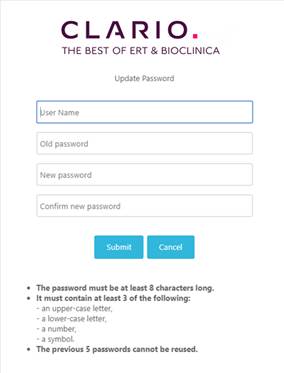
Follow the steps below to update your password.
1. The Update Password screen displays.
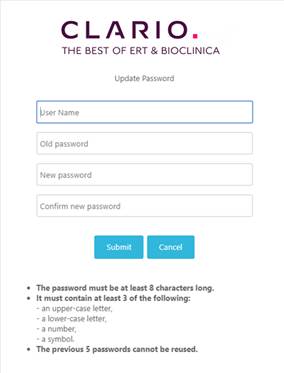
Figure 8: Update Password
2. Populate information in all fields, including:
a.
User Name
b.
Old
(Current) password
i. Enter the temporary password that was sent when
you use the forgot password option.
c.
New
password and confirm new password.
3. Click the Submit button.
![]() Use your new SSO/Active Directory Password
when you log in to any Clario product to which you subscribe with this User
Name.
Use your new SSO/Active Directory Password
when you log in to any Clario product to which you subscribe with this User
Name.
Related Topics